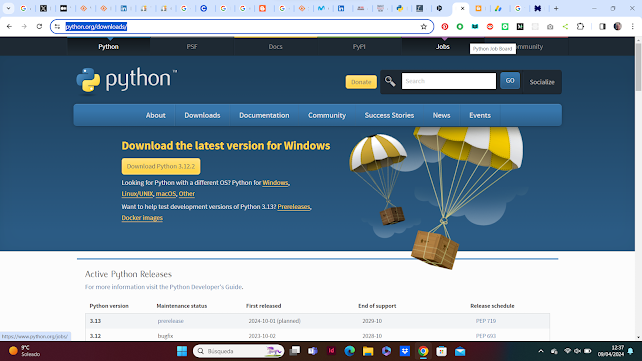4. Hello World - 4. ¡Hola mundo!

4. Hello World! The first program with Python We begin using the function print(). This function prints the content written between parentheses ('Hello World') to the screen. We must introduce the concept of 'string'. A string represents text rather than numbers. To be recognized as a string, i t must be enclosed in quotation marks. It consists of a sequence of characters and can contain letters, numbers, symbols, and even spaces. In this case 'Hello World!' is a string. We execute Python by clicking twice on Python 3-12 (64-bit) to go to Then, we write print ('Hello World!') and click on Intro ---------------------------------------------------------------------------------------------------------------------- 4. ¡Hola mundo! El primer programa con Python Comenzamos usando la función print(). Esta función imprime el contenido escrito entre paréntesis ('¡Hello World!') en pantalla. Debemos introducir el concepto de 'cadena'. Una cade...